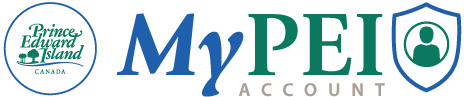How to Verify Your MyPEI Account Online
Step 1
Ensure you have a basic MyPEI Account. If you haven’t created one yet, visit our page “How to Create a Basic Account” for detailed instructions.
NOTE: In-person verification is available at various locations throughout the province.
Step 2
Gather your required documents. To verify your account online, you’ll need two pieces of valid ID:
- Primary ID: Must be one of the following:
- PEI Driver’s License
- Voluntary ID
- Secondary ID: Choose one from the following list:
- Birth Certificate
- Canadian Citizenship Card
- Permanent Resident Card
- Certificate of Indian Status
- Canadian Passport
- Nexus Card
- Official Immigration Document
Step 3
Prepare for the verification process:
- If you're using a desktop computer, please ensure you have a webcam to record yourself and photograph your required ID. You will also have the option to switch to a mobile device later in the process to take the photos.
Step 4
Start the online verification:
- Log into your MyPEI Account.
- Click Start Identity Verification to begin.
- Select Continue to Online Verification.
Step 5
Choose How to Proceed:
- At this step, you have the option to continue your verification on your mobile device. Simply scan the QR code displayed on your computer screen, and you’ll be redirected to the MyPEI page to proceed with the process.
Step 6
Capture your IDs:
- Select your first ID and capture photos of the front and back.
- Enter the ID details and click Continue.
- Repeat the process for your second ID.
Note: For security reasons, you must capture your IDs during the verification process. Uploading preexisting images is not allowed.
Step 7
Record your video:
- Record a short video of yourself saying your name out loud. Remove any glasses you may be wearing before recording.
- When done, click Use This Video to submit.
Step 8
Verification review:
- Your account will now enter the verification review process, which typically takes 2 to 5 days.
Step 9
Receive confirmation:
- Once the process is completed, you’ll receive an email confirmation.
- Log into your MyPEI Account, and you’ll see the verified badge next to your account.