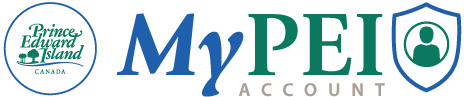How to Create your Basic MyPEI Account Online
Step 1
To get started, head over to the MyPEI Account page and click on Create Account to begin.
Step 2
Take a moment to read through the privacy policies, terms of service, notice of collection and consent for data sharing. If you agree, check the boxes to accept the terms.
Step 3
Fill in your details. Then, pick a password at least 12 characters long, including special symbols, for added security.
Please note that this will be your personal MyPEI Account, so use your personal email.
Step 4
Confirm your password and click the Continue button.
Step 5
You’ll receive an email from MyPEI with a one-time passcode. Check your inbox, copy the code, and paste it on the page to proceed.
Step 6
Set up an extra layer of protection for your account:
We recommend using an authenticator app as it’s the most secure option. Alternatively, you can choose to receive a passcode via email for added security.
To use an authenticator app, download the free Microsoft Authenticator app from the App Store (iPhone) or Google Play (Android). If you’re already using another authenticator app, that will work too!
Step 7
After downloading the app, return to the MyPEI Account page. Use the app to scan the QR code shown on the page. The app will generate a passcode you can use to log in securely.
Your basic MyPEI Account is now set up, and you can start using it right away. Click the button below to learn how to verify your account and unlock even more features!
Step 2: How to Verify Your Account