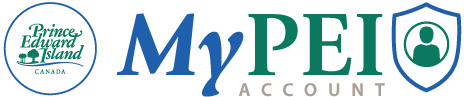On this page:
About MyPEI Account
What is the Basic MyPEI Account?
A Basic MyPEI Account provides you with one login and password to access online Government of Prince Edward Island services securely and conveniently.
Who is eligible for a Basic MyPEI Account?
Any Island resident who is 16 years of age or older can have a Basic MyPEI Account.
What do I need to set up a Basic MyPEI Account?
To have a Basic MyPEI Account you will need to set up a few things:
- An email address that only you can access
- A secure password
- Two-step authentication
Learn more about account setup and identity verification.
What services are available in a Basic MyPEI Account?
Services will be continually added. Current services include access to MyHealthPEI (requires a Verified Account and a PEI Health Card), and form-filling features.
What is the difference between a Basic MyPEI Account and a Verified MyPEI Account?
A Basic MyPEI Account gives you access to limited services, such as automated form filling.
A Verified MyPEI Account gives you access to other government services, MyHealthPEI and property tax information. Because security and the protection of privacy is so important, you do need to verify your identity to complete the set-up of a verified MyPEI Account.
Why should I verify my identity in MyPEI Account?
- Proves you are who you say you are
- Makes sure no one else can set up your account with your ID
- Helps prevent identity theft
You need to verify your identity to complete the setup of your MyPEI Account to access more government services than your Basic Account, such as your personal health information and property tax information.
You will need to verify your identity every 5 years.
Learn how to verify your identity online or in person.
How do I access services without creating a Basic MyPEI Account?
You can continue to access services the same way as always. The Basic MyPEI Account is an additional option – no other ways of interacting with government are being taken away.
Why can’t I access all Government of Prince Edward Island forms with my Basic MyPEI Account?
We are adding more services to the MyPEI Account regularly. Keep checking back to see which new services are added. In the meantime, you can contact us to request that a service be added for consideration.
How do I access my health information?
To access your health information, you will need to verify your identity and provide your health card details. MyHealthPEI allows you to securely access components of your personal health information 24/7.
Is MyPEI available in French?
Yes! You can create a Basic or Verified MyPEI Account in French. Not all services, including MyHealthPEI, will be available in French at the launch of MyPEI.
How do I suggest a service be made available through MyPEI Account?
You can submit your suggestions by sending an email to mypei@gov.pe.ca
Will I receive a status update on the services I access through MyPEI Account?
No. While this feature may be available in the future, for now you will receive updates or confirmation through whatever method was previously used. For example, if you use MyPEI Account to fill out a form to apply for a program, you may be contacted by email letting you know whether your application was successful.
Creating an Account
How do I create an account?
Visit MyPEI Account Setup to learn about creating your account.
I have a single name, a mononym, can I still access services available on MyPEI?
Yes! If you have a single name you can access most services available on MyPEI.
You can create a Basic and Verified MyPEI Account. When creating and verifying your account, where a name is required, enter your name in the Last Name field and leave the First Name field blank.
We acknowledge that a single name, a mononym, is typically not identified as a First Name or Last Name. We will continue to enhance the MyPEI solution to better support mononyms.
At this time people with a single name cannot access MyHealthPEI.
Can I go to Access PEI to create my MyPEI Account?
No. If you would prefer to create a Verified MyPEI Account in person, you can visit one of our pop up verification sites for help. A staff member will review your information, verify your identity, and assist with the creation your verified MyPEI account online.
What do I need to bring to obtain the code?
You must bring two pieces of valid identification:
- First piece of ID (choose one):
- PEI Driver’s License
- PEI Voluntary ID
- Second piece of ID (choose one):
- Birth Certificate
- Citizenship Card or Certificate
- Permanent Resident Card
- Secure Certificate of Indian Status
- Immigration document
- Canadian Passport
- NEXUS card
Visit 'What documents can I use for verification' for samples of what each of them look like.
How long does it take to get my account verified?
The process usually takes only a few minutes, but it can take longer depending on the number of people at the site.
Is it mandatory to go in person to create a MyPEI account?
No, this is just an alternative option. You can create and verify your account entirely online if you prefer.
Is there any cost to verify my account in person?
No, this service is completely free.
Can I create or verify an account on behalf of someone else?
No, the account is personal and can only be issued to the person presenting their identification.
I share an email address with someone - can we both get our own MyPEI Account?
No. Each individual MyPEI Account must have a unique email address. You cannot use the same email for two individual accounts. If you share an email address with someone, only one of you can use it. The other person will need to set up a new email address to create their own account. Try using free email services such as Gmail or Outlook.
What pieces of identification are accepted for creating a Basic MyPEI Account?
No identification is needed to create a Basic MyPEI Account. You will need:
- An email address that you can access
- A secure password
- Two-step authentication
Learn more about account setup and identity verification.
What pieces of identification are accepted for a Verified MyPEI Account?
Your first piece of identification must be a valid PEI Driver’s License or PEI Voluntary I.D.
Your second piece of identification can include any of the following, as long as they are valid:
- Birth Certificate
- Citizenship Card or Certificate
- Permanent Resident card
- Immigration Document
- Secure Certificate of Indian Status
- Canadian Passport
- Nexus Card
Visit 'What documents can I use for verification' for samples of what each of them look like.
I just renewed my driver’s license and only have a temporary license, can I get validated online for a verified MyPEI Account?
If you have a temporary Driver’s License and are waiting for your physical card, you must complete your identity verification in person at an Access PEI location.
Are photocopies of identification accepted?
Identification must be an original, or a true copy of the original, certified by the issuing government agency.
Photocopies are not accepted.
What if I don’t have a P.E.I. driver’s license or voluntary ID?
At this time, you must have one of these two pieces of ID in order to be eligible for a MyPEI Account. Learn about getting a PEI driver's license or a voluntary ID card.
Why do I have to verify my account with two-step authentication?
Your privacy and security are important.
Verifying your account helps us to ensure that the person creating an account in your name is actually you and not somebody else.
You will be asked to verify your account each time you log onto your MyPEI Account. This will help prevent others trying to access various services as you.
You can authenticate your account using an Authenticator App (most secure) or using your email address (least secure) to get a passcode each time you login.
What is a Mobile Authenticator App?
- Authenticator apps are one of the best ways to protect yourself online. With an authenticator app your account is protected even if somebody figures out your MyPEI Account password, they would have to steal your entire phone to log in!
- An authenticator app is a separate app that will generate six-digit verification codes for you to enter when you log into your account.
- The six-digit verification code resets every 30 seconds, which makes it very hard to steal access to your account.
- You don’t need to be connected to wifi or mobile data to use an authenticator app.
- Microsoft Authenticator as is one of the most commonly used authenticator apps. Other examples of authenticator apps include Google Authenticator, Duo Mobile, and Authy.
What if I need help setting up my account? Is it OK to have someone help me?
It's OK to ask someone for a bit of help.
If someone helps you make a video call or record the video, they can:
- Read instructions for you
- Hold your phone
- Navigate the website
The person helping cannot:
- Be in the video
- Talk on your behalf
Can I create an account on behalf of a family member/person in care?
At this time, you can only create a MyPEI Account for yourself. We are working to create secure access for shared and proxy accounts in the future.
Security and Privacy
How safe is my information in a MyPEI Account?
This is our top priority. In order to ensure the security of your information, we have a rigorous verification process, require multi-factor authentication and provide account activity notifications for activities such as password changes and account logins.
Why are there so many steps to verify my account?
Security and the protection of personal information is important to us. We want to make sure that only you can access your MyPEI Account. While verifying your account may take a few steps, you only need to do it once every five years and it will help prevent others from trying to access your information.
How is my information stored?
Your information is only accessible to you. Before it is shared with any other digital services, you will be asked to approve each request. A record of all services that access this information is stored in your account, allowing you to review and manage which services can access it at any time.
How is my information shared?
Your information is never shared without your consent. You can give and revoke consent at any time in your MyPEI Account.
How do I know that my account is secure?
Every time you sign in, you will be asked for authentication. This means you will be given a passcode unique to you to enter on the device you are using to log on. This passcode will be provided in your authenticator app or sent in an email, depending on which option you selected when you setup your account. You will receive email notification every time your account is logged into.
Technical Support
Why isn’t my form populating with my current information?
If the form is not showing the same information as you have entered in your MyPEI Account, you can update the information in the form. This will then update the information in your MyPEI Account.
It says my account has been locked when I try to sign in. How do I get it unlocked?
For enhanced security your account will be locked for 24 hours if there are 6 failed attempts to login. Wait 24 hours and try logging in again. If you forgot your password, choose 'Forgot Password?' from the login box to reset your password.
What if I lost access to the email address linked to my account?
If you have forgotten or lost access to the email address linked to your MyPEI Account, please contact support. Our support team will provide further steps on keeping your information secure.
What if I forgot my password?
If you can’t remember your password, go to MyPEI Account Sign In and select 'Forgot Password?' from the login box.
Enter the email associated with your account and select the 'Reset Password' button.
You'll be directed to a screen titled 'Check Your Email.'
You should have an email titled 'Reset MyPEI Account Password' from mypei@gov.pe.ca. Select the 'Click this link to reset your password' link. If you don't see the email, be sure to check your spam or junk folder.
You will be redirected to a screen titled ‘Reset Your Password’ where you can enter a new password. Use the 'Show' button to confirm your entry is correct. Then select the ‘Reset Password’ button.
A confirmation screen titled ‘Password Change' will confirm your password was successfully changed. Select the Return to MyPEI Account login link. You can complete your login with your new password.
How do I change my password?
If you would like to change your MyPEI Account password, go to MyPEI Account Sign In and select 'Forgot Password?' from the login box.
Enter the email associated with your account and select the 'Reset Password' button.
You'll be directed to a screen titled 'Check Your Email.'
You should have an email titled 'Reset MyPEI Account Password' from mypei@gov.pe.ca. Select the 'Click this link to reset your password' link.
You will be redirected to a screen titled 'Reset Your Password' where you can enter a new password. Use the 'Show' button to confirm your entry is correct. Then select the 'Reset Password' button.
A confirmation screen titled 'Password Change' will confirm your password was successfully changed. Select the Return to MyPEI Account login link.
Complete your login with your new password.
How can I change the email address associated with my account?
To change the email address associated with your MyPEI Account, send an email to mypei@gov.pe.ca.
Can I update my phone number, preferred name, date of birth or address over the phone?
If you have only created a Basic MyPEI Account you can update your information over the phone, or you can update this information yourself when you are logged into your Basic MyPEI Account.
If you have a Verified Account the information must be changed at the source of the record, i.e. contact Service PEI to update the address on your driver’s license. Once you do that, your information will be updated in your MyPEI Account.
I've changed my name - how do I update this information in my Account?
If you have a Verified Account, you must visit any Access PEI location to have your name updated for your driver's license or voluntary ID; be sure to contact them to see what forms you may need to bring with you. Access PEI can provide you with a 'Replacement Card Form' to get your PEI Health Card updated.
Once your driver's license or voluntary ID is updated your MyPEI Account will also show the updated information.
What are some tips on taking the photo of my identification for the online verification process?
It is important that the photos you submit are clear and that staff verifying your identity can read them.
- Take your photo on a contrasting background, dark backgrounds work best
- Make sure your ID is centered and in focus
How do I record a video to get a Verified Account?
You will be asked to record a video of yourself if you want to verify your identity virtually, rather than in-person. You will be prompted to record the video after you have uploaded your documentation.
Ensure you allow your browser or phone to access your camera and that you are in a quiet place, there is good lighting and your face is centered in the circle before recording your video.
How it works:
- Go to mypeiaccount.ca and complete the steps to create a Basic MyPEI Account. You will be provided the option to Verify your Identity.
- Select 'Start Identity Verification' and follow the steps to upload your necessary government-issued ID. Choose to verify your identity by sending a video.
- If you are wearing glasses, remove them before recording your video.
- After you start recording, you will be asked to say your first and last name clearly (you will have 10 seconds to complete the video). Make sure your face is centered in the video and easy to see (you can click ‘re-record’ if your video isn’t clear).
- Review and send your video by selecting 'use this video'.
Once submitted, someone will review your video. They will watch your video, compare your photo with the photo on your ID. The video will not be stored or used for any other purpose.
You will receive an email when your video has been reviewed. You can continue to access your Basic MyPEI Account services while you wait for your identity to be verified.
My computer or phone won't allow me to take a picture or video to do the online verification, what do I need to do?
In order to take photos of your identification and record a video to get verified online you must choose to allow your Internet browser or mobile phone to have access to your camera and microphone first.
Will I need to verify my identity every year?
No. You will receive an email once a year asking whether you continue to consent to MyPEI Account permissions.
I’ve submitted my video. How long will it take for my video to be reviewed?
We review requests:
- Monday to Friday, 9 am to 5 pm
- In the order they're received
Usually, we review requests within 2–5 business days.
Please note:
- We will review requests sent over the weekend on the next business day
- After you've sent your video, do not try resending it. If you do, your request will go to the end of the queue
- Do not call the help desk to check the status of your request. They are not able to provide updates
- As soon as we've reviewed your video, we'll send you an email
During busy periods, it may take up to 5 business days.
My online verification was rejected, what do I do?
Call 1-800-372-355, select option 1, and we will be able to guide you through the process.
What are some reasons my online verification might be rejected?
In order to ensure the security of your information, we have a rigorous verification process in place. Here are some common reasons an online verification might be rejected:
- We cannot read the driver’s license or voluntary ID photos. This could be due to glare, backlighting, or a blurry photo being submitted.
- We cannot read secondary identity document photos submitted. This could be due to glare, backlighting, blurry photo.
- We cannot accept the secondary identity document submitted. The accepted secondary identity documents are Birth Certificate, Canadian Citizenship Card, Permanent Resident Card, Certificate of Indian Status, Canadian Passport, Nexus Card, or an Official Immigration Document.
- We are not able to see you clearly in the video submitted.
- We are not able to hear you say your name in the video submitted.
The mailing address in my Basic MyPEI Account is incorrect, how do I get it updated?
Be sure to let the different government services know that you’ve moved, so your address is updated in all the right places (i.e. Health PEI, Highway Safety).
If you have only created a Basic Account, you can update this information when logged into your MyPEI Account. Please note that this will not update your address in any other systems, so you still need to call the other government offices.
If you have a Verified MyPEI Account you will need to send an email to mypei@gov.pe.ca to get your address updated.
How do I remove services from MyPEI account that I no longer want to see?
You can revoke your consent to a service at any time.
How do I delete my account?
To delete your account, send an email to mypei@gov.pe.ca.
Can I deactivate my account after it is created, but not lose the information in it?
No. Accounts are either active or deleted. Deleting your account removes all the information you entered and the services you used.